Oh no, broken link found!!
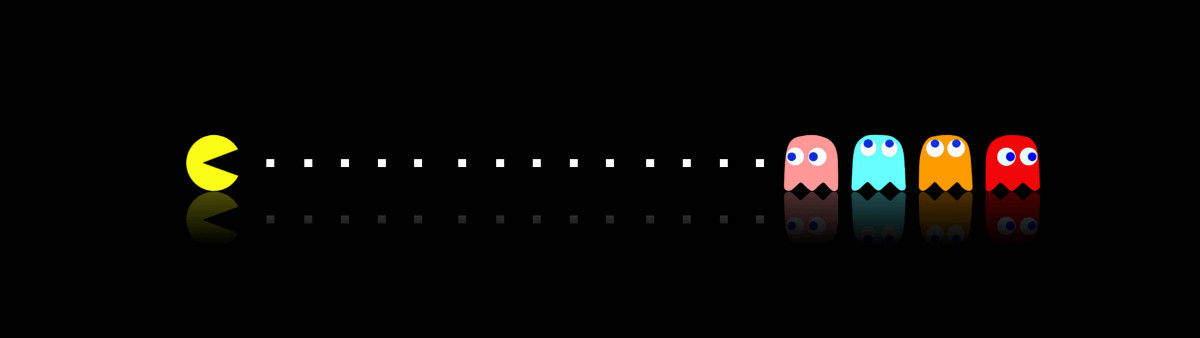
Sorry, this page can't be found. Perhaps your subscription is not active anymore or you found an outdated link. Contact us or check out the links below
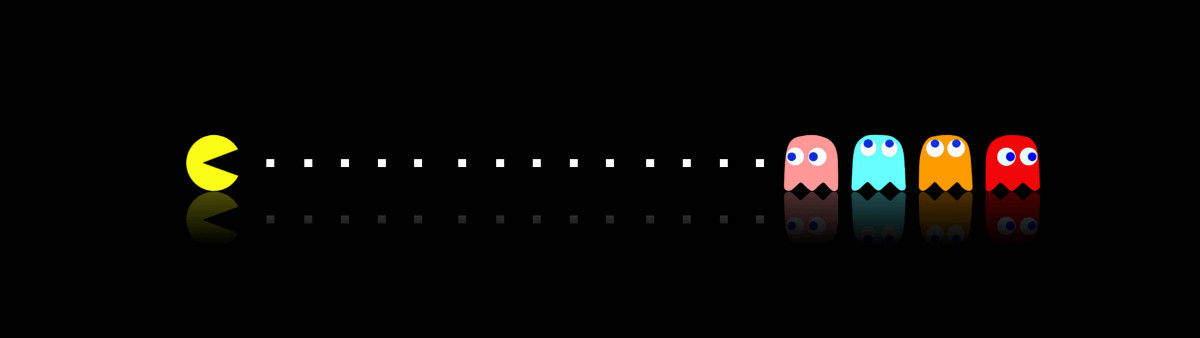
Sorry, this page can't be found. Perhaps your subscription is not active anymore or you found an outdated link. Contact us or check out the links below