The Microsoft calendar plugin integrates events from your Microsoft 365 (formerly Office 365) calendars into Joomla through DPCalendar. Business and personal accounts are supported.
The most convenient way to make your Microsoft calendars accessible in DPCalendar is to import them, because the cryptic keys and tokens from the Microsoft graph API are obtained during the import process. To be able to import the calendars you need to get first the required credentials from the Microsoft Azure portal as described below. During the import process are all calendars of all available users imported.
To get a bigger picture how external calendars are handled inside DPCalendar read the article Integration/Import external calendars.
To be able to import your Microsoft calendars you need a tenant ID (when you have a business account with an organization), client ID and client secret from the Microsoft Azure portal. This credentials are used to make authenticated requests against the Microsoft graph API endpoint. It is called OAuth authentication and allows you to revoke the credentials at any time and doesn't expose your private username and password.

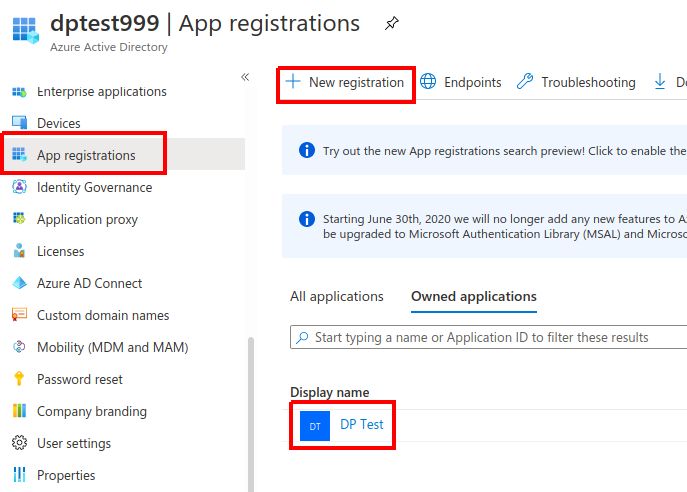
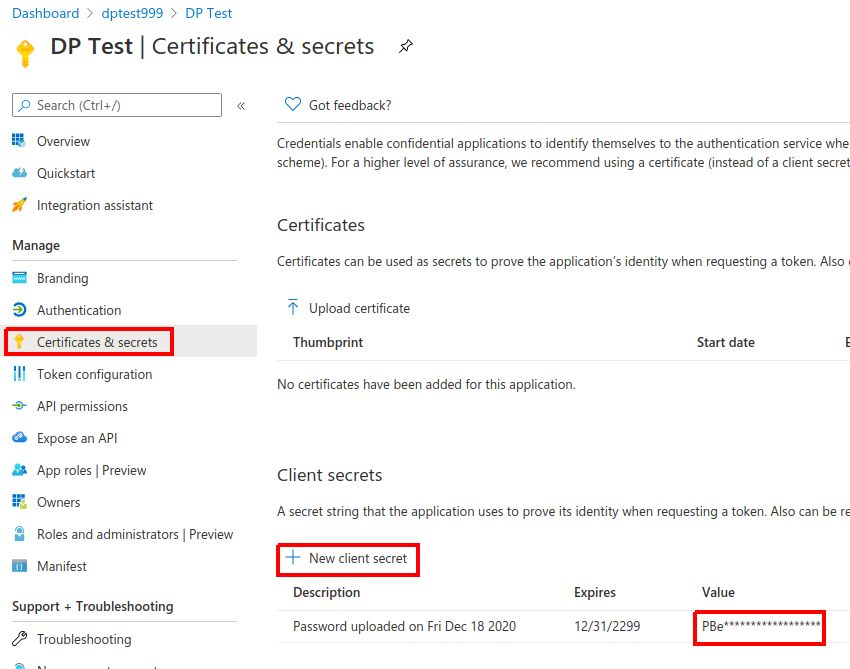
The Microsoft graph API does support attachments. They are stored in the cache folder of your Joomla installation temporary. The attachments itself are rendered in a separate layout in the file /plugins/dpcalendar/microsoft/tmpl/attachments.php. If you want to change that, then you need to copy it to /templates/{your template}/html/plg_dpcalendar_microsoft/attachments.php and change it to your needs.
Every event can be assigned to multiple categories. Each of these categories contains a color from one of the 24 presets. To assign the event categories to a real color, we use a template file (/plugins/dpcalendar/microsoft/tmpl/colors.php) to make the mapping. If you want to change that, then you need to copy it to /templates/{your template}/html/plg_dpcalendar_microsoft/colors.php and return an array with your preferred colors.
These settings are the same for every calendar configured in the plugin.
Comments (0)